Xbox One controllers have Bluetooth-enabled technology that allows a computer or laptop controller. Only specific controllers have this Bluetooth technology-enabled.
The colored Xbox logo on the Xbox One controller determines if it supports Bluetooth. These controllers are wrapped and packaged differently than other Xbox One controllers.
Not all controllers can connect to Bluetooth. The controller must have a few things to connect it to Bluetooth. Let’s learn more.
Can Xbox Controllers Connect To Bluetooth On PC?
Xbox controllers can connect to Bluetooth. If you notice, the “x” in the Xbox logo is different, and the wrapping is significantly different. This will determine if your controller is capable of connecting or not. From the Xbox website:
On Bluetooth-supported controllers, the plastic around the Xbox button is part of the face of the controller. On controllers without Bluetooth, the plastic around the Xbox button is part of the top, where the bumpers are.

Connect The Xbox Controller To A Computer Through Bluetooth
There are a few steps you need to do before connecting your Xbox controller to a PC. Make sure you have updated your PC to the Windows 10-anniversary edition. If you need to update, visit here to learn how.
If needed, update your controller; visit this website to learn how to update.
- Turn on your Xbox controller, hold the pairing button for 3 seconds, and release.
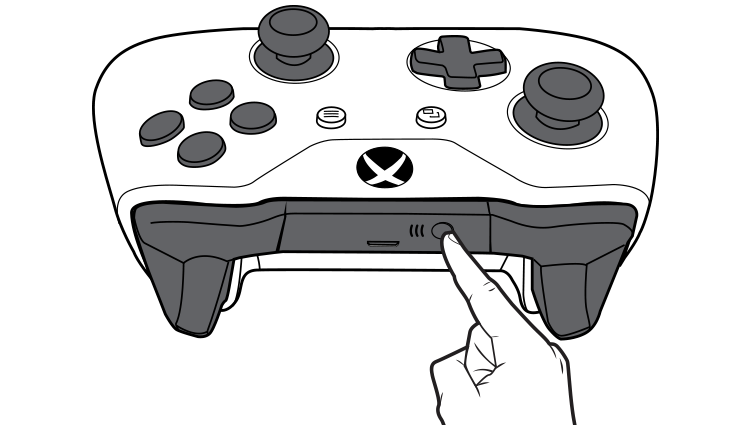
Once you’ve selected and released the connect button on the controller, turn it over to your PC. Go to Settings -> Devices -> Bluetooth. Make sure Bluetooth is on and can be selected.
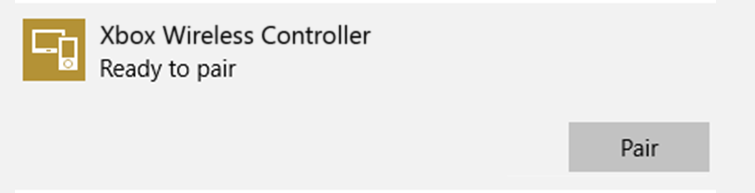
Once the picture above prompts your screen, hit pair, and your controller will be connected!
Connect The Xbox One Controller To A Phone
Connecting your Xbox One to your phone is an easy setup.
First, ensure that you have a controller that has Bluetooth connectivity. Because your phone doesn’t have a USB slot, the controller must be Bluetooth.
Next, put the controller into pairing mode and turn the Bluetooth on the phone. From here, go to the Bluetooth settings on the phone, and you’ll see an option for the controller to show up. Hit paid, and you should be able to play your favorite games ( that allow controller connectivity.
In the video below, we show you step-by-step how to connect to games like Call Of Duty to play with your friends.
This is beneficial because you can now go to a friend’s house and play Fortnite, and all you need is a controller. No more having to bring your Xbox One, just a Bluetooth controller and your phone.
Connect Xbox Controller To Android & iPhone
As mentioned, as long as the controller has connectivity to Bluetooth, you’ll be able to link the two devices.
One other important factor to note is that not all games support controllers. Just because the controller connects doesn’t mean it’ll be useful in the game.
As of April 2020, Fortnite and Call Of Duty just implemented controller connectivity, allowing players to play with an Xbox One or PS4 controller.
It’s essential to check the website of your favorite game and see if they enable controller connectivity before you make any purchases.
We also recommend checking the phone you’re using to ensure it has Bluetooth connectivity. I know that may seem simple, but some phones may not support connectivity to other devices.
See Our Complete List Of Helpful Gaming Articles Here.
Best Xbox Controllers With Bluetooth
As mentioned, not all controllers can connect via Bluetooth. It’s important to purchase a controller that can connect directly to the PC with no issues.
Below is a more in-depth detailed look at these controllers with Bluetooth technology.
Xbox Bluetooth Controller Black

The newest available version of the Xbox controller. This controller comes in stock with Bluetooth technology that can connect directly to the PC. It can also connect directly to Xbox One, Xbox One S, and Xbox One X.
This controller also gets twice the range of regular controllers, which helps if you’re playing in a large studio or on a big screen.
Buy The Xbox Black Bluetooth Controller Here On Amazon
Xbox Wireless Controller Adapter
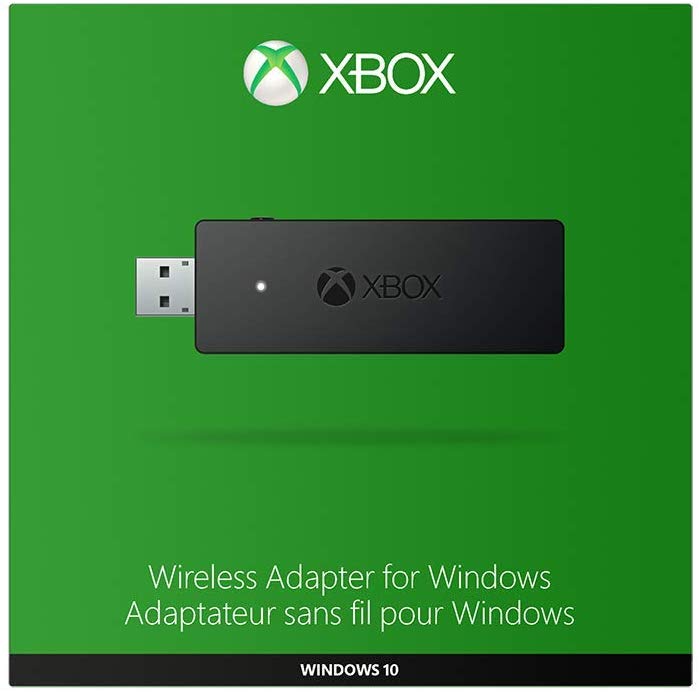
If you’re not looking to spend money on a new controller or if you prefer your current controller, there is a workaround.
This simple wireless adapter can be plugged into any PC, running Windows 10, and connected to your Xbox controller. The controller’s features, such as game chat and stereo audio, will still be available when using the adapter.
Buy The Xbox Wireless Adapter Here On Amazon
What If Your Xbox Controller Won’t Pair With The PC
If you’re having issues connecting your controller to your PC, please refer to the Xbox documentation found here, which has a list of FAQs to help resolve your issues.
There could be many reasons why the Xbox Controller won’t pair with the PC. We recommend checking the documentation listed above and seeing if it’s a controller or PC issue.
One of the leading causes of bad connectivity is user error and not holding the button correctly or not having the proper controller to connect.
Be sure to follow the steps exactly as above and on the Xbox One guide to connect the controller properly.
Conclusion
To properly connect your Xbox One controller to the PC, you’ll need to make sure you have the right type of controller or adapter. From here, make sure the computer can receive Bluetooth.
If you have a desktop, oftentimes, Bluetooth doesn’t come standard and needs to be implemented. On laptops, especially the newer ones, Bluetooth is a standard feature.
Double-check to ensure Bluetooth is an option before purchasing any equipment to make your connectivity process smooth.