Using a mouse or a keyboard for shooting PS4 & Xbox One games, especially shooters, may be easier than using a controller.
The mouse and keyboard can be used for PS4 or Xbox one if configured correctly. Go to the settings and configure the input settings to the keyboard and mouse.
Each finger is adequately set to hit a key instantly. Rather than using a regular grip ( or even claw grip), having a full-fledged keyboard attached to your Xbox or PS4 can give you the upper hand against your opponents.
Mouse Or Keyboard Instead Of A Controller
Gamers have long debated this topic for years. The mouse and keyboard give the players quicker and more efficient ways to act with their character. Whereas a player needs to move his thumb from X, Y, A, B (or Box, Triangle, Square, Circle on PS4), a computer player will have simple access to a key by simply sliding the finger up a key.
For shooting games, aiming with the mouse tends to be more accessible. Using two joysticks to aim successfully and fire can present discrepancies if your thumbs get sweaty. Instead, using a mouse can provide consistent aim and accuracy to your opponents.
As claw grip has become more popular over the years among console players, many gamers have found it easier to hit buttons faster.
Here is an excellent list by Digitaltrends.com of games that allow for keyboard/mouse integration.
Mouse And Keyboard for PS4
The PS4 allows for a computer and mouse for all games. Connecting the device is simple and takes no time.
A keyboard and mouse may connect to the PS4 via Bluetooth or wired in via USB. Please note – That PlayStation supports using a mouse and keyboard in some games (and apps), but it doesn’t work for every game.
Only games that allow mouse/keyboard integration will be helpful. Check the game’s manual before trying to use it.
According to the PlayStation support documents for connecting via USB:
- Plug the device into an open USB port on the front of the PS4
- The PS4 will recognize the new device and ask who is using it. Choose the profile that you’d like to pair to the device.
- You can now use the keyboard to navigate the PS4 system menus, input text, browse the web, etc.
- Keyboard type (language), key repeat delay, and key repeat rate can be changed by going to [Settings] > [Devices] > [External Keyboard].
It’s as simple as that. Waste no time, as it’s as easy as plug and play for wired USB connections.
For Bluetooth connected mice and keyboards:
- From the Dynamic Menu’s Home Screen, press UP on the d-pad.
- Choose [Settings] > [Devices] > [Bluetooth Devices]. The system will automatically search for nearby Bluetooth devices.
- Follow the normal pairing process of the Bluetooth device you wish to pair and enter the passkey (if necessary). If unsure of this process, please consult the device’s instruction manual.
- The PS4 will recognize the new device and ask who is using it. Choose the profile that you’d like to pair to the device.
- You can now use the keyboard to navigate the PS4 system menus, input text, browse the web, etc.
Using A Keyboard And Mouse For The Xbox
Mouse and keyboard support is available for players who wish to use both on the Xbox.
Please note that Xbox One supports using a mouse and keyboard in some games (and apps), but it doesn’t work for every game. Only games that allow mouse/keyboard integration will be helpful.
Check the game’s manual before trying to use it.
See Our Complete List Of Helpful Gaming Articles Here.
How To Configure Your Mouse For Xbox
- Go to Settings
- Kinect & Devices
- Configure Pointer Speed & Primary/Secondary Buttons
How To Configure Your Keyboard For Xbox
- Plug USB Keyboard Into Xbox
- Follow The Graph Below For Inputs
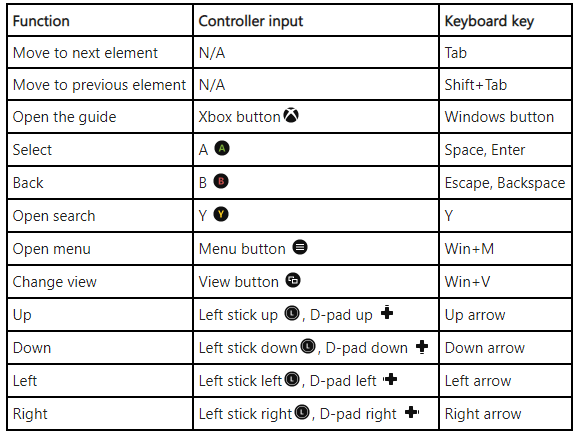
Keyboards Available For Xbox & PS4
The keyboards are Bluetooth or USB enabled to be used for both systems. Here are our picks for the best mouse & keyboards for both the Xbox & PS4
IFYOO KMAX1 Pro Keypad and Mouse Combo Set

If you play on a living room couch or don’t have much room to set up a mouse and keyboard, this half-keyboard set may be for you. Only the left side of the keyboard is typically used to maneuver your character, which is more than enough for gaming!
Keyboard – Compatible with Xbox, PS4, Nintendo Switch, and PC/Laptop. A wired connection that plugs straight into the console via USB. JIXIAN Blue Switch, Ergonomic Design with Palm Rest, seven kinds of LED Backlight Effect
Mouse – Right-handed ergonomic design, with advanced gaming sensors, max 10,000 DPI, 4 Polling Rate: 125/250/500/1000Hz, Onboard Memory, 11 kinds of sidelight strips (can be turned off), seven types of DPI level reminder lights.
Havit Gaming Keyboard

The HAVIT gaming keyboard, mouse headset, and mouse pad kit is a great starter for players. Included in the package:
- Rainbow Backlit 104 Keys Keyboard – Colors and keys can all be configured to the user’s liking.
- 3200 DPI Gaming Mouse – 1000, 2400, 3200 DPI Adjustable and switch flashing indicator light
- Gaming Headset – Over the head, soft material, comfortable enough to wear for hours. It works for Xbox One and PS4 and is compatible with PC.
Redragon S101 PC Gaming Keyboard and Mouse Combo

The Redragon keyboard & mouse combo is a great starter kit for beginners looking for a cheap but reliable keyboard/mouse. When ordering, select the “new and improved version.”
Keyboard – The keyboard features 25 conflict-free, ten multimedia, and 12 additional FN+ Multimedia keys for 114 keys. The keys are quiet and designed for longevity and durability for tactile feedback.
Mouse – Wired gaming mouse with a red back-lit frame. A total of 6 buttons, 5 of which are programmable. User-adjustable 800/1600/2400/3200 DPI. What’s your favorite gaming and mouse combo? Let us know!
Conclusion
Using a mouse and keyboard can be beneficial if you have a console system but want to be effecient with your gaming. Using multiple fingers to swap between weapons and aiming with a mouse.
Although you’ll need room to set up a mouse and keyboard, it could be in your favor to play these shooting games on a console system, such as PS4 & Xbox One.