Virtual reality is the next big thing in the gaming industry, and technology is rapidly evolving. However, virtual reality tends to drain a lot of power. Thus, PCs dominate the market. However, what if you could use virtual reality on your gaming laptop? Chances are you might be wondering: can I use VR on my laptop?
Yes, you can play with VR on your laptop. But it has to be VR-ready. For that, you need to focus primarily on the GPU, CPU, and RAM. Also, make sure you have specific USB ports.
If you have the time, please stick around till the end. Because you need to know why laptops are good for VR and if your laptop is good enough for VR! So, sit back as I dive right in. Let’s get started!
Does VR Require A PC?
No, it doesn’t. You can play VR on your PC. But you can also play VR on your laptop too.
PCs are typically better than laptops for running VR. Because PCs have much more and better options. Their build quality is solid, and they have a greater range of GPUs and CPUs.
But I’m not trying to discourage you. Laptops are also great and there are quite a few laptops that can handle VR well. But they will be very costly and how long they can handle the stress of VR gaming before overheating is questionable.
Can I Use VR On My Laptop?
As answered before, yes, you can. But it needs to be VR compatible. Also, you need at least a Windows 10 OS. Moreover, various apps or sites can help you to test your performance.
So, what makes a laptop VR ready? Which components should you spend your money on more? You already know, but allow me to explain it a bit more.
GPU
The GPU, or graphics card, is something you should spend on first, as VR requires a lot of video power. In general, normal games require one display for the graphics card to render the visuals. But in VR, there are two.
For each of your eyes, there is a separate display. So, I would suggest getting a GTX 1060 from Nvidia or an RX 480 from AMD. And if possible, the RTX cards are great as well.
CPU
Next comes the CPU or Central Processing Unit. Your CPU must have enough cores and threads. That way, it can process the inputs you give from your VR correctly. Moreover, it also boosts the render quality of your VR and helps keep a stable fps. The AMD FX-8350 is solid for this. Or you can go for the i5- 4590. Whichever you choose, make sure it is at least quad-core.
USB Ports
This one is one of the most important things. You must ensure this before you buy your laptop. It must have at least 3 USB 3.0 ports and 2 USB 2.0 ports. The majority of VR requires this port. USB 3.0 ports and a USB 2.0 port are required for the Oculus Rift.
Other Parts
As I’ve said before, you need to check for decent ports.
The HTC Vive uses HDMI 1.4 or DisplayPort 1.2. It also requires one USB port. Similarly, other VRs may have some differences in ports.
And you must ensure a stable 90+ fps. Also, get at least 1 TB of HDD and keep a separate SSD for running your laptop smoothly. If there is only one slot, get a big SSD. You’ll need a lot of space to keep your VR games.
How Do I Know If My Laptop Is VR Compatible?
You should at least have a Windows 10 OS. Some tools can help you estimate. That way, you will know that your laptop will run VR games smoothly.
These apps are the Oculus Rift Compatibility Tool, SteamVR Test, and HTC Vive Test Tool. These tools are made to test your laptop’s performance. Download them and start testing.
Download the SteamVR performance test app. Then double-click on it to turn it on. You might have to put in your username and password since it’s Steam. After opening the app, Steam will automatically detect your hardware.
You will see three color indicators: red, yellow, and green. To get the optimum performance, you need to have all the main components in the green. The three are the GPU, the CPU, and the OS. If they are in the green, then you’re good to go!
If they are in the yellow, you might have fps drops here and there. And if it is red, then your laptop is not VR compatible. Even if one of the three components is red, your laptop is VR incompatible.
What Makes A Laptop VR Ready?
You can still have some minor complications as good as the apps are. So, it is better to get laptops that are VR-ready. I have some excellent selections for you below.
Alienware M17 R4
You can’t go wrong with Alienware! Great design, superb display, and a sexy chassis. The specs are off the charts too! So, don’t think for a second that this rig isn’t VR compatible.

Pros
- Great build
- Customizable keyboards
- Amazing gaming performance
- High refresh rate display
- Excellent graphics
Cons
- Unbelievably expensive
- Moderate battery life
Dell G3 15

The Dell G3 15 is a great laptop to fulfill your VR needs! It is also in the cheaper spectrum of the market. The GTX 1650 has good enough performance for VR. The display is decent and has a decent refresh rate. The body is a bit ugly-looking, though, and 60Hz can be underwhelming.
Pros
- Solid build quality
- Decent performance
- Very good battery life
Cons
- Chassis looks ugly
- 60 Hz refresh sounds below average
HP Pavilion Gaming Laptop

The HP is a great laptop for the price you’ll be paying. No ray tracing, but the performance is decent. I like the black and green combination. And most importantly, it has all the ports you need for VR gaming.
Pros
- Affordable
- Great performance for the price
- Solid display
- Multiple ports
- Great color combination
Cons
- Dim display
- The audio is average
Conclusion
Whatever laptop you buy, ensure it has the Windows 10 OS, a good graphics card, and a decent CPU.
So if you’re still thinking: can I use VR on my laptop, then shake those doubts off! Laptops are great for VR. You have different performance tools to test it. Moreover, there are countless budget and expensive laptops to choose from.